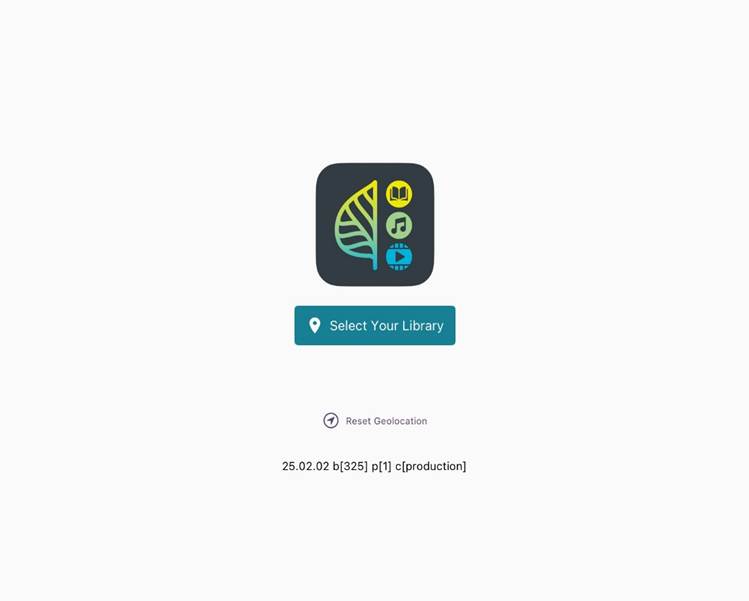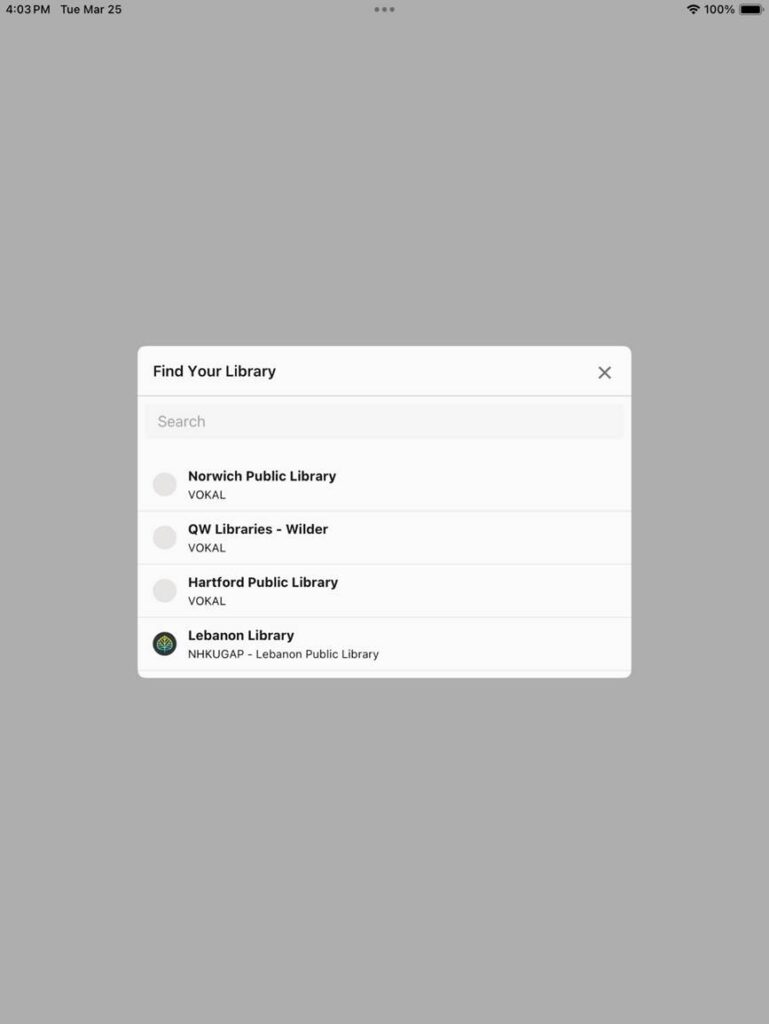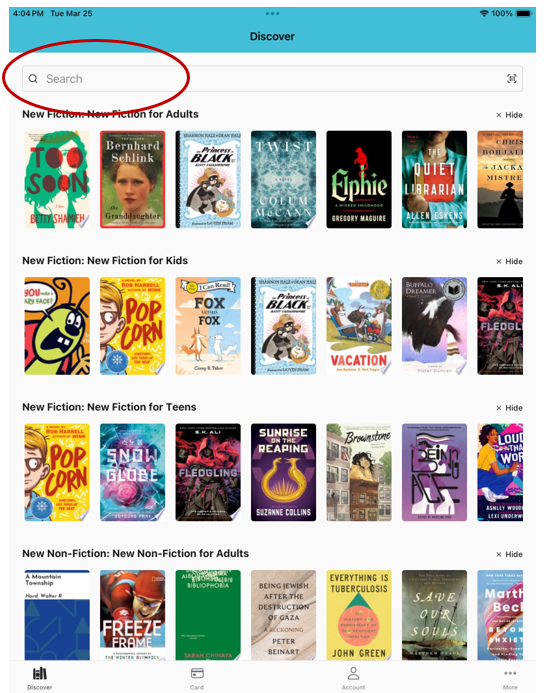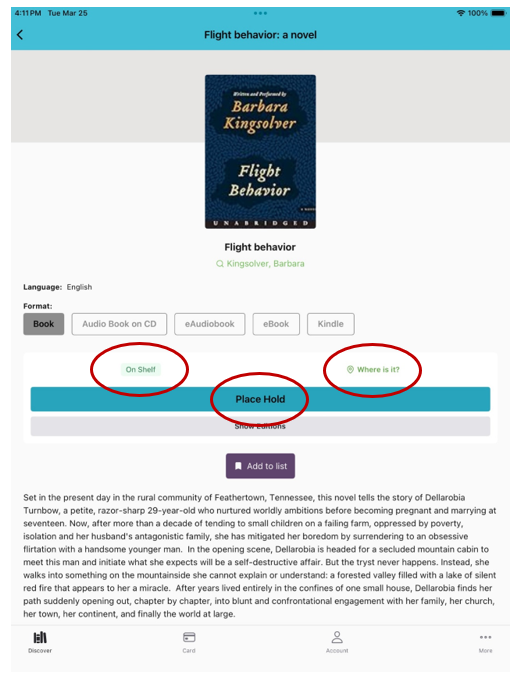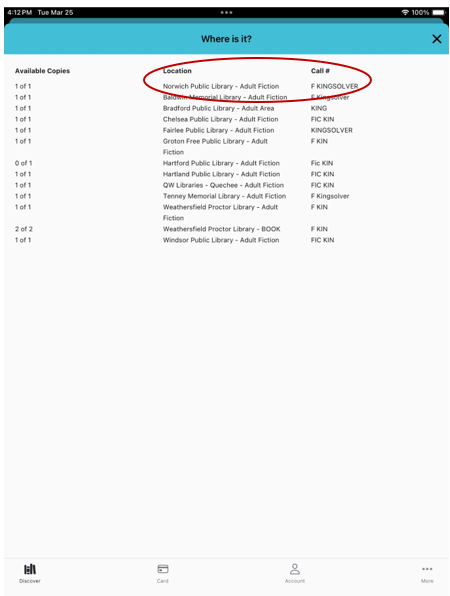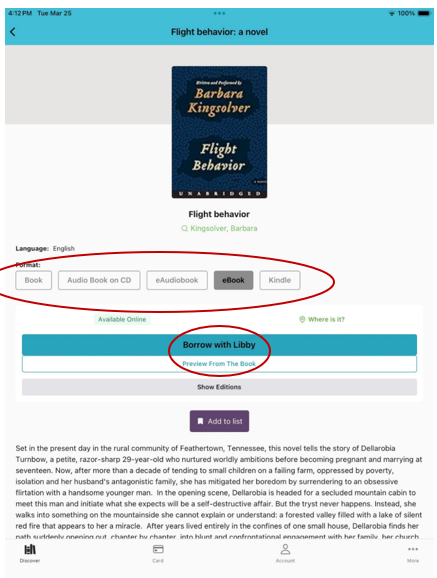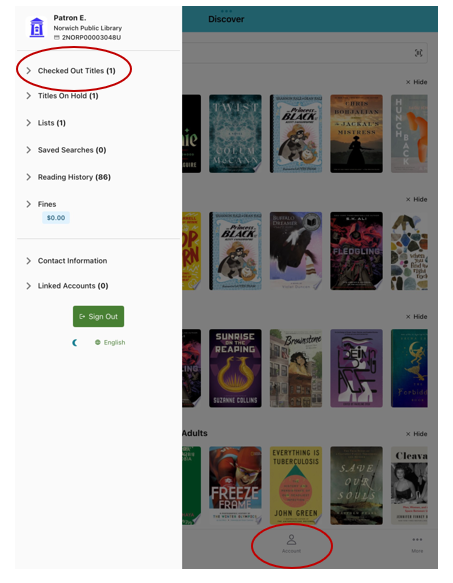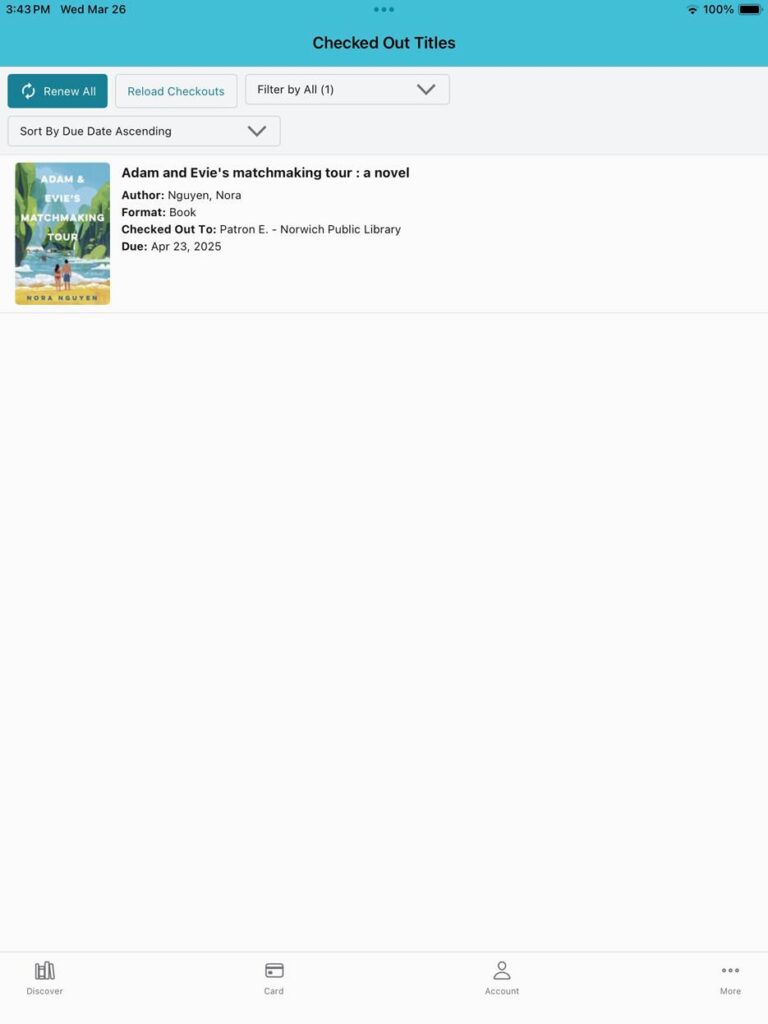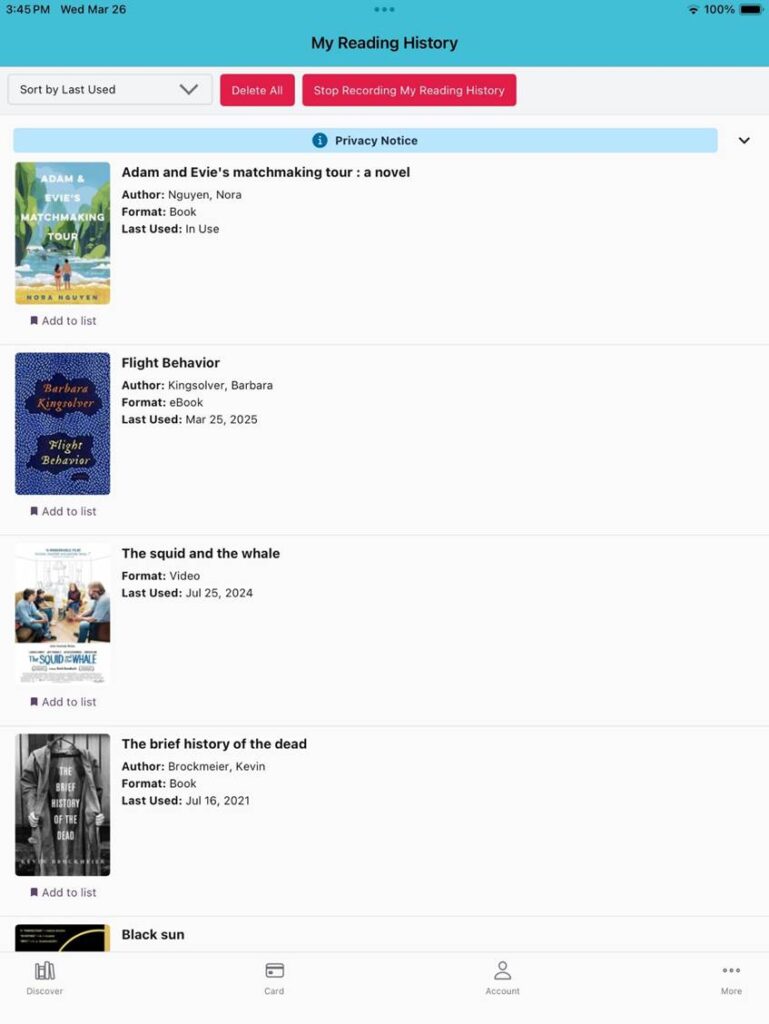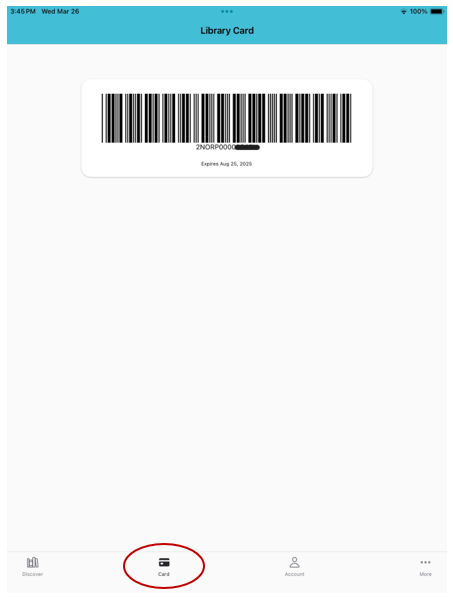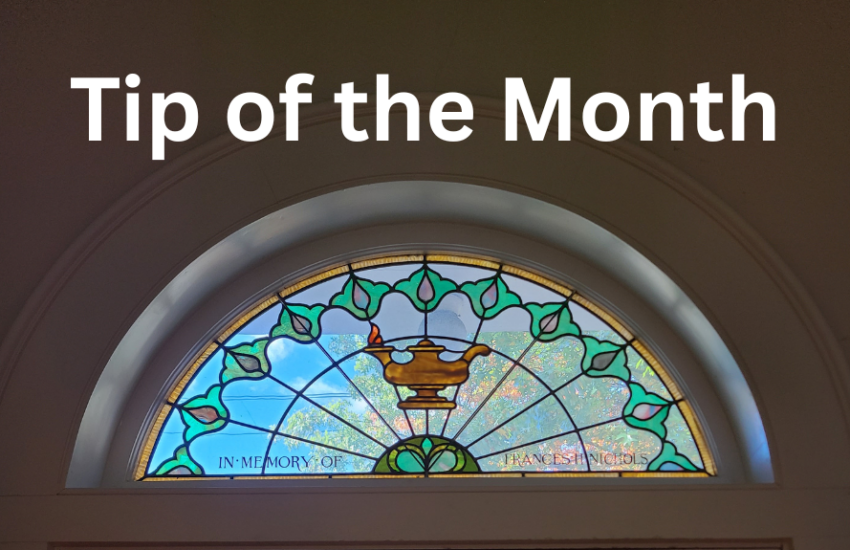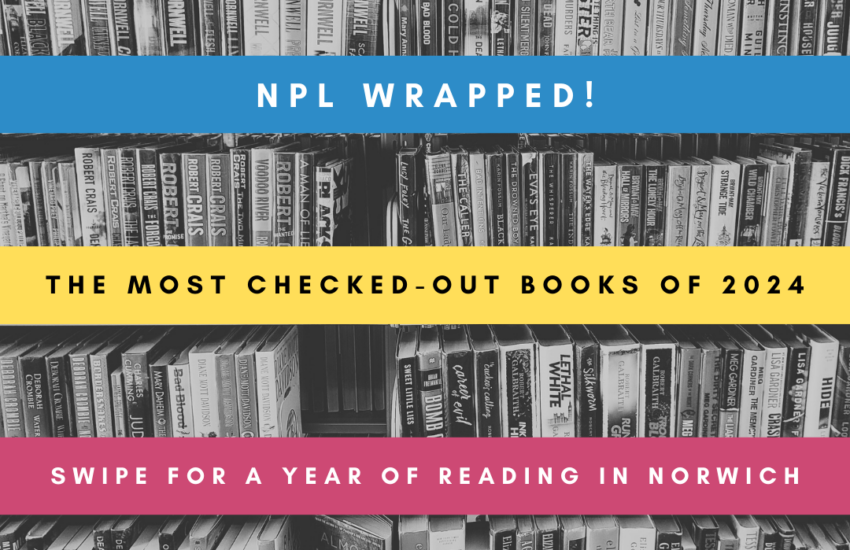Tip of the Month: Use Aspen LiDA to Access Your Library Account on Mobile Devices
Aspen LiDA is a mobile app that allows you to access your library account and search for books on your phone or tablet, just like you might already do in the online catalog. You can even access a virtual card that you can use to check out library books when you leave your physical card at home!
To get started, search for “Aspen LiDA” in your app store and download the app. When you open it, you’ll see the screen below. Click on “Select Your Library.”
You may be able to select “Norwich Public Library” from a list of options, as seen below. If you don’t see these options, search for the library by name.
Log in using your library barcode (found on your library card) and password. If you don’t know your password, please contact the library at (802) 649-1184.
Once you’re signed in, you can browse the lists of books on the homepage or use the search box at the top to search for a specific item.
These are the results of a search for “Barbara Kingsolver.” Note that you can see the formats available for each book. Click on a book to find more information.
This book is listed as “On Shelf,” meaning it’s currently available to check out. If you’d like to place a hold on it, you can click on “Place Hold.” If you’d like to see the call number so that you can find it yourself, click on “Where is it?”
Now you’ll see all the OneCard libraries that have this book. The Norwich copy will show up at the top of the list, along with its call number.
If you’d like to access a different format of this book, click on the format. If the book is available as an ebook or e-audiobook, you can check it out from Libby directly from this screen by clicking on “Borrow with Libby.” The item will be checked out to you at this step, but to access it, you’ll need to leave LiDA and open Libby.
To access information about your account (checkouts, holds, etc.), click on “Account” at the bottom of any screen. This will open a side panel. To see books you have checked out, click on “Checked Out Titles.”
Here you can see all the items you have checked out, as well as their due dates.
If you click on “Account” again and this time select “Titles on Hold,” you can review your holds. It’s unlikely that you’ll see any items under “Holds Ready for Pickup,” but “Pending Holds” will show you the holds on items that aren’t available for you yet. If you need to cancel or suspend a hold, click on the item to access these options.
If you click on “Account” again and click on “Reading History,” you can access a list of all the books you’ve checked out in the past. This record is for your convenience – if you don’t want the library to keep this information, you can use the buttons at the top of the page to delete this history and stop our system from keeping a record of future checkouts.
Finally, from the bottom of any page, click on “Card” to access a virtual library card that can be used to check out books in person. Just present your device at the circulation desk.