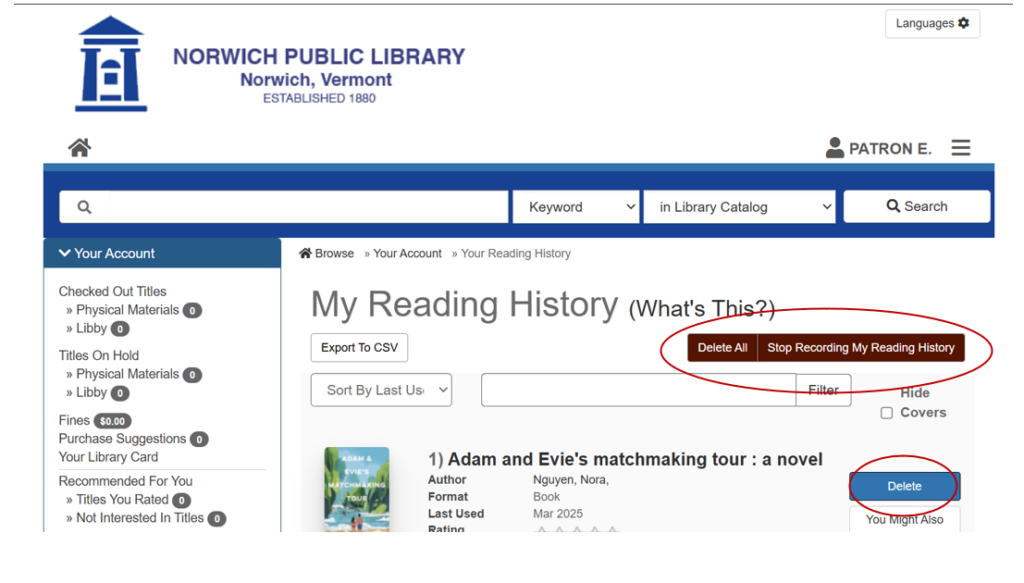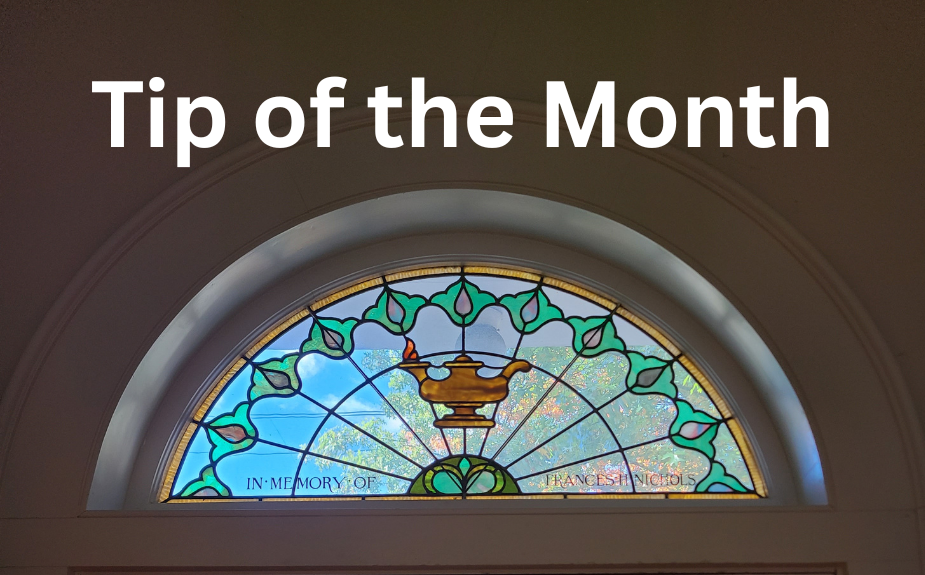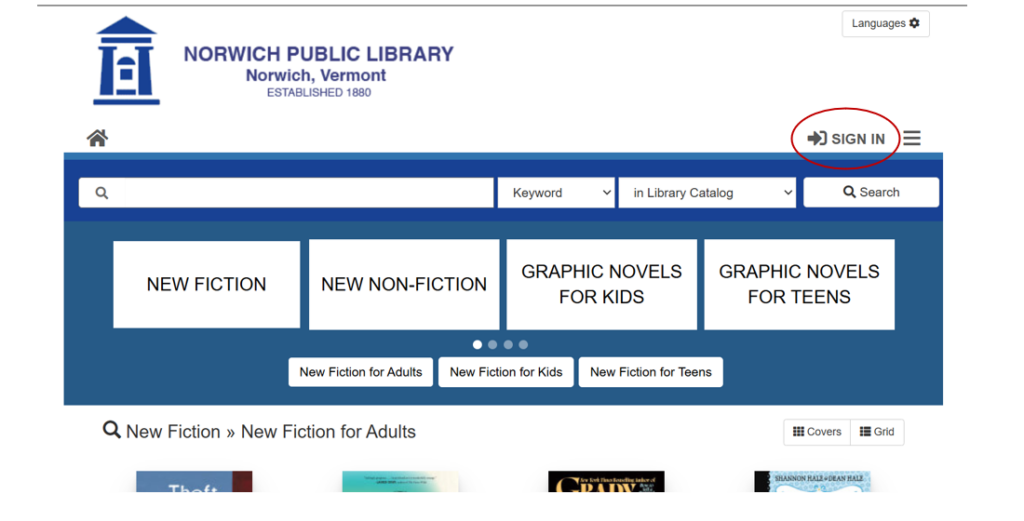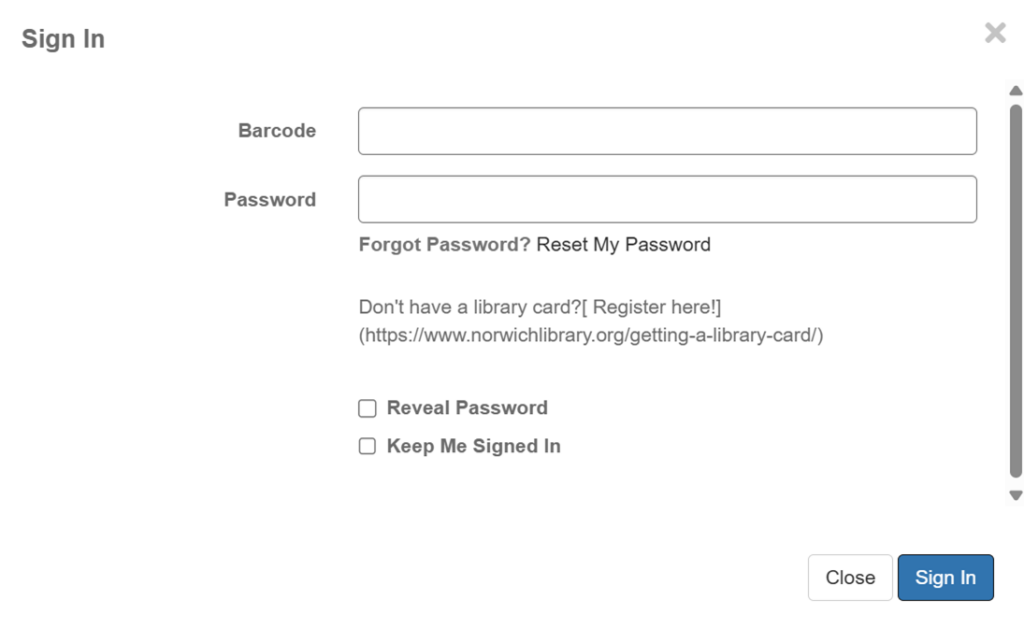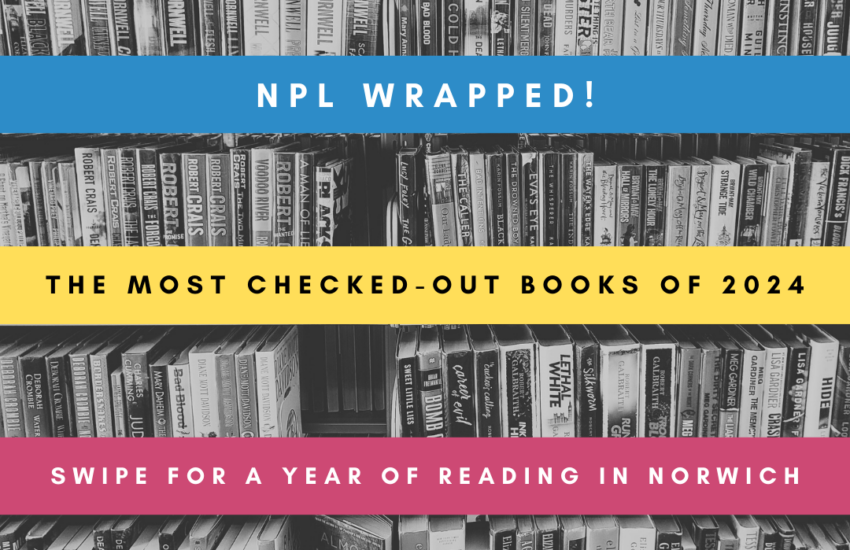Accessing and Deleting Your Reading History
By default, the library’s online catalog system keeps a record of all the items you’ve checked out and then returned to the library. This record allows you to look back on what you’ve read, if you would like to do so. However, this record is subject to all applicable local, state, and federal laws, and under those laws, could be examined by law enforcement authorities without your permission. Read on to learn how to access your reading history. If you choose to do so, you can delete all record of what you’ve checked out and stop our system from recording future checkouts.
First, go to the library catalog at this link. Then click on “Sign In.”
Sign in with your library card barcode and password. If you don’t know your password, contact the library at (802) 649-1184.
In your account, click on “Reading History.”
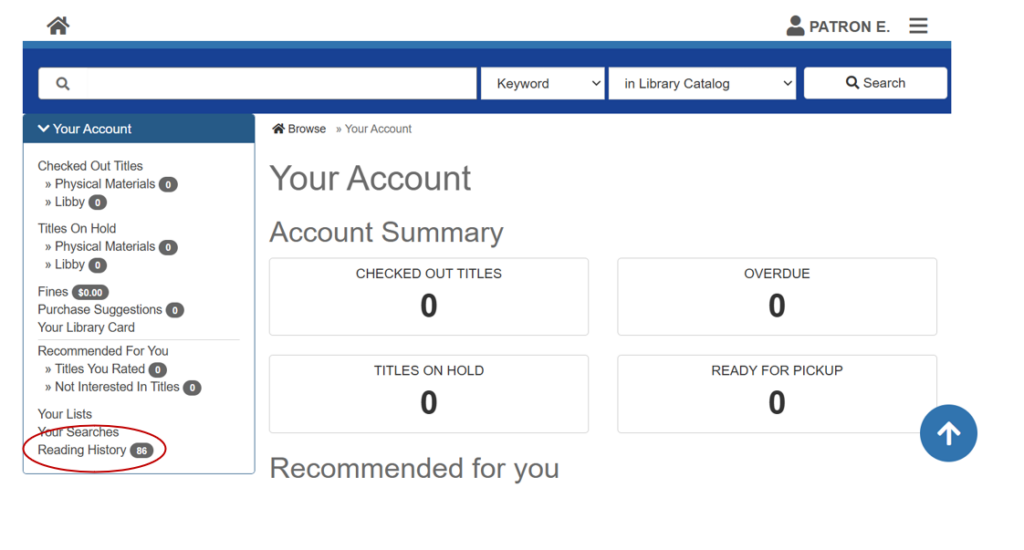
You’ll then see a list of all the items you’ve checked out (note that this list won’t go back further than seven years). If you’d like, you can delete individual items from this list by clicking on “Delete” next to an item. If you’d like to delete your entire reading history, click on “Delete All” at the top of the list. If you’d like our system to stop recording your reading history going forward, click on “Stop Recording My Reading History.” Note that these actions cannot be undone. If you delete your reading history and/or stop recording it, the record of items you’ve checked out (and then returned) will be permanently erased from our system, and neither you nor library staff will be able to access it again.